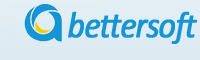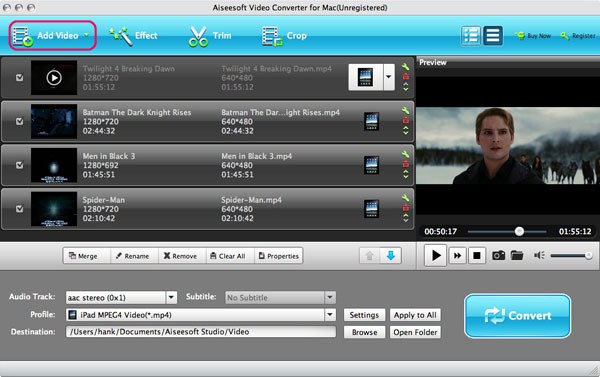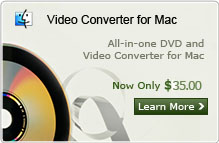How to Convert TOD to MOV on Mac/Windows for Editing or Storage?
"I've been uploading footage from my JVC Everio WS camera of TOD format to iMovie project. From there, I edit and create magic. However, I've run into the problem of QuickTime no longer recognizing my film files and iMovie not importing the footage into projects. I clearly have no idea what to do, especially considering that this hasn't been a problem until, Can any of you suggest an good way to convert mod video files to mov for iMovie editing." --From CalculatingĀ US
Some digital JVC Everio video camcorders save their videos in the .tod video format. These files only can be viewed using the Cyberlink software included with JVC video cameras. If you simply wish to view or editing the TOD video files on your PC or Mac. you need to convert TOD to MOV format which iMovie and Quitime Supports the best. TOD to MOV Converter for Mac can help you convert TOD to MOV on Mac easily. You can set the output format as ordinary MOV, and if you want to import TOD to Apple software and devices
Note: If you are using Windows OS, you can turn to Video Converter for Windows here. Download the TOD to MOV for Mac/Windows below and follow the guide to convert tod video to mov for iMovie editing.
Step 1. Add TOD file to Video Converter
Click the "Add Video" button to load the Tod video files from your camcorder to the Mac TOD Converter. You can import several Tod files simultaneously
Step 2. Select the output formats
Choose the source file and click the "Profile" drop-down list. Then you can choose the "Quicktime movie for" format.
Step 3. Edit the video effect (Optional)
This software also possesses some basic video editing features. With it, you can trim video length, crop video frame, and adjust video brightness/saturation/contrast, and so on.
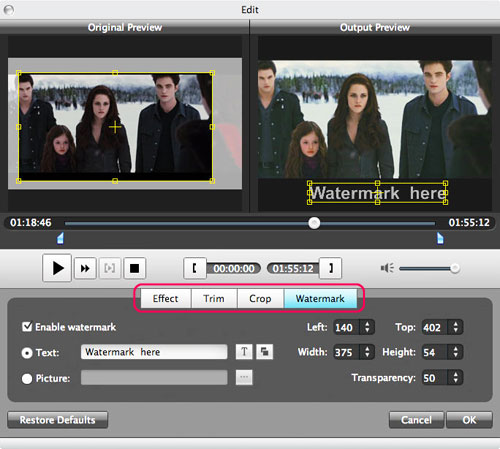
Step 4. Convert TOD to Quicktime MOV
After all these settings, you can click the "Convert" button to convert Tod to MOV on Mac for quicktime or final cut pro.
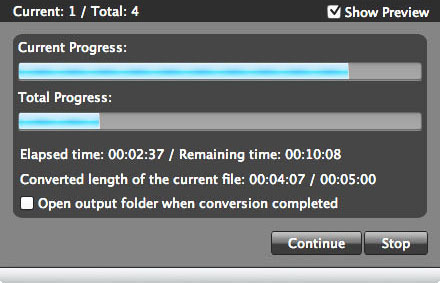
Here is the detailed video guide
Related Articles:
- Video Tools
- DVD Tools
- Audio Tools
- Security Tools
- Mac Video Tools
- Mac DVD Tools
- Mac Audio Tools
- Mac Security Tools
-
MXF to MOV | FLAC to MP3 | AVI to MOV | FLV to MOV | MOD to MOV | MTS to MOV | MXF to AVI | MXF to FCP | MXF to iMovie | TOD to MOV | VOB to MOV | MTS to MP4 | FLV to MP4 | MKV to MOV | MTS to DVD | Lockdir | MP4 Editor | FLV Editor | MKV Editor |