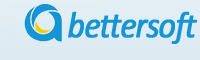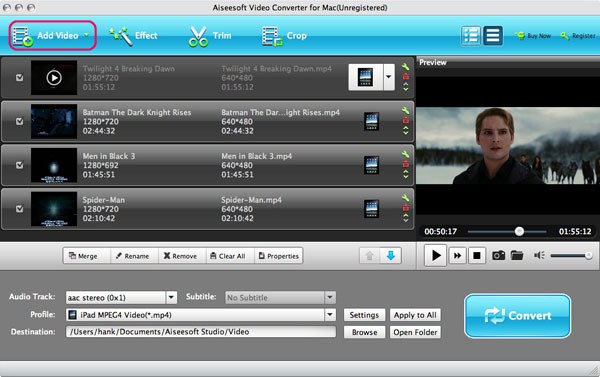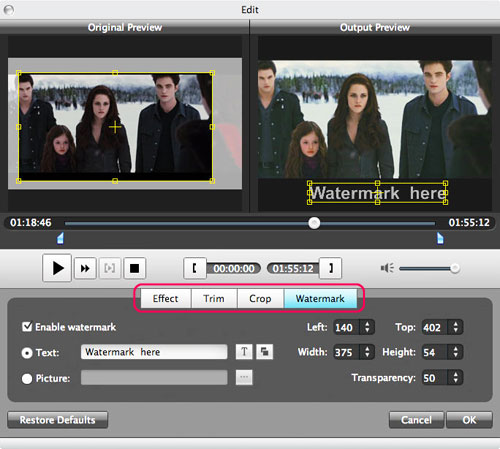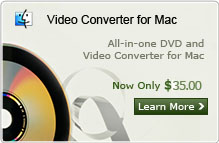How to Convert 3GP to MP3 Format on Mac/Windows (Mac Lion and Windows 8)?
Many people are in the habit of downloading files, both audio and video in various formats and later they find trouble listening to or watching these files. It is for this reason that conversion software is in place. In addition, one might have a file that is completely compatible with one operating system but is completely invalid in another operating system and therefore requires conversion. Being able to convert 3gp to mp3 on Mac should allow for anyone to freely access and make use of their files in the new software without worrying about the files being invalid or corrupt.
To convert 3GP to MP3 on Mac OS, The first thing one has to do is downloading and installing an appropriate software that is going to help them convert .3GP to .MP3 on Mac or easier use. There being various software options, one has to be careful to get the software that will offer them appropriate conversion qualities. However, Here I want to introduce my favorite 3gp to mp3 converter: Aiseesoft Video Converter for Mac. It can help to extract audio tracks from almost any video format to MP3 files including 3GP effortlessly. Also, this great app enables you to exactly trim any length of the video by converting your wanted video clips to MP3. Download the latest version of 3GP to MP3 Converter for Mac, install and run it.
Note: if you are using a Windows OS and need to converting .3GP to .MP3, Please turn to Video Converter for Windows here.
Step 1. Add 3GP file to program
Click the "Add Video" button to import the 3GP files stored on your Macintosh HD. Then you can get the video information in the manager panel.
Step 2. Select the output formats
After the 3GP files are imported, go to the "Output" panel. Click the "Profile" drop-down list to choose the format that best fits your needs. Here, you just choose "MP3 - MPEG Layer -3 Audio (*.mp3)" as the output format.
Step 3. Edit the video effect (Optional)
This software also possesses some basic video editing features. With it, you can trim video length, crop video frame, and adjust video brightness/saturation/contrast, and so on.
Step 4. Convert 3GP to MP3 for Mac
Besides the steps above, you can also do some optional settings. For example, you can tune values of Bitrate, Sample rate, channel for audio. Remember to assign a destination path for the output audio. After all this done, You can start to convert 3GP to MP3 conversion by clicking the "Convert" button.
Related Articles:
- Video Tools
- DVD Tools
- Audio Tools
- Security Tools
- Mac Video Tools
- Mac DVD Tools
- Mac Audio Tools
- Mac Security Tools
-
MXF to MOV | FLAC to MP3 | AVI to MOV | FLV to MOV | MOD to MOV | MTS to MOV | MXF to AVI | MXF to FCP | MXF to iMovie | TOD to MOV | VOB to MOV | MTS to MP4 | FLV to MP4 | MKV to MOV | MTS to DVD | Lockdir | MP4 Editor | FLV Editor | MKV Editor |